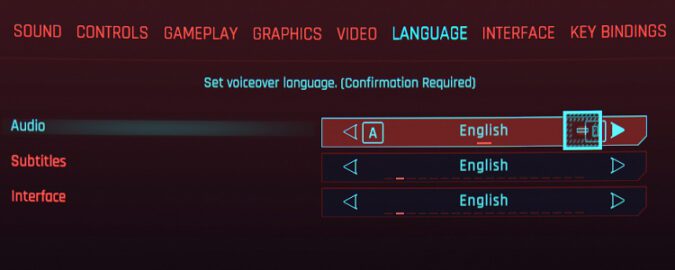If you want to change Cyberpunk’s language settings, you need to do that before you enter the game. Go to Game options, select the Language tab and then select your preferred language.
Many players complained Cyberpunk fails to save the new language settings and reverts to English. As a result, they need to tweak the language settings every time they start up the game. In other words, the game resets the language settings and you need to manually select your preferred language every time you launch it.
Fortunately, there’s a quick solution that you can use to fix the problem.
How to prevent Cyberpunk from resetting language settings
Fix for Steam
The problem is that launching Cyberpunk from Steam may occasionally revert, reset or override your language settings. Here’s how you can prevent that.
- Close Steam and go to your Library directory where you installed Cyberpunk2077. The default path should be C:\Program Files (x86)\Steam\steamapps.
- Then open the appmanifest_1091500.acf file using a simple text editor.
- Go to the bottom of the file and change the language parameter from “english” to ” ” (empty space).
- You can now launch Cyberpunk from Steam and change the game language. Check if the game successfully saves the new settings.
If the problem persists, exit Steam and add “–launcher-skip” to launch options. Make sure Steam is not running while you’re editing the file.
Alternatively, you can open the bin\x64\steam_emu.ini file and edit the language settings. For example, if you want to enable French, use these settings:
“language”: “French”,
“languages”: [“FR-FR”],
Other users said they fixed the problem by deleting the CD Projekt Red folder from the % appdata% folder. Go to C: \Users\UserName\AppData\Local and delete the CD Projekt Red folder. Basically, you’re deleting the game cache. Launch the game and check if your new language settings are still valid.
Fix for GOG
GOG users solved the problem by editing the language settings directly in the game folder using a text editor.
Go to GOG Games\Cyberpunk2077 and open the goggame-1423049311.info file to change the language settings. For example, to enable Czech, use these settings:
“language”: “Czech”,
“languages”: [“cz-cz”],
Got a different idea on how to solve this problem? Share your ideas in the comments below.