Crucible is Amazon’s first major video game designed to have mass-appeal. The company hopes this title will allow it to bite a bigger slice of the gaming pie.
This team shooter is set on a jungle-like planet in some sort of a sci-fi future. It’s got really nice graphics, fast-placed gameplay, 10 interesting heroes to choose from, plenty of weapons and it’s free to play. Sounds like a lot of fun.
Well, not everybody has been able to join the join or enjoy the game without any headaches. From time to time, some glitches and errors do appear. And we’ll talk about some of the most common ones in this guide.
We’ll list a series of solutions that you can use to fix Crucible connectivity and loading problems. You can also use this guide if the game suddenly disconnects and you’re experiencing lag issues. Of course, the first thing you should do is restart your computer and modem.
Fixed: Amazon’s Crucible Won’t Connect or Load
Fix 1 – Turn off other devices to save bandwidth for the game
As Amazon suggests on their Amazon Games support page, if there are other devices using the same Internet connection for high bandwidth tasks such as video streaming, turn them off. Or ask the users to connect to a different network.
If there are other bandwidth-hogging apps and programs running in the background on the computer you’re playing Crucible on, you need to close them as well.
- Open the Task Manager
- Click on the Processes tab
- Select Network to filter programs by network usage
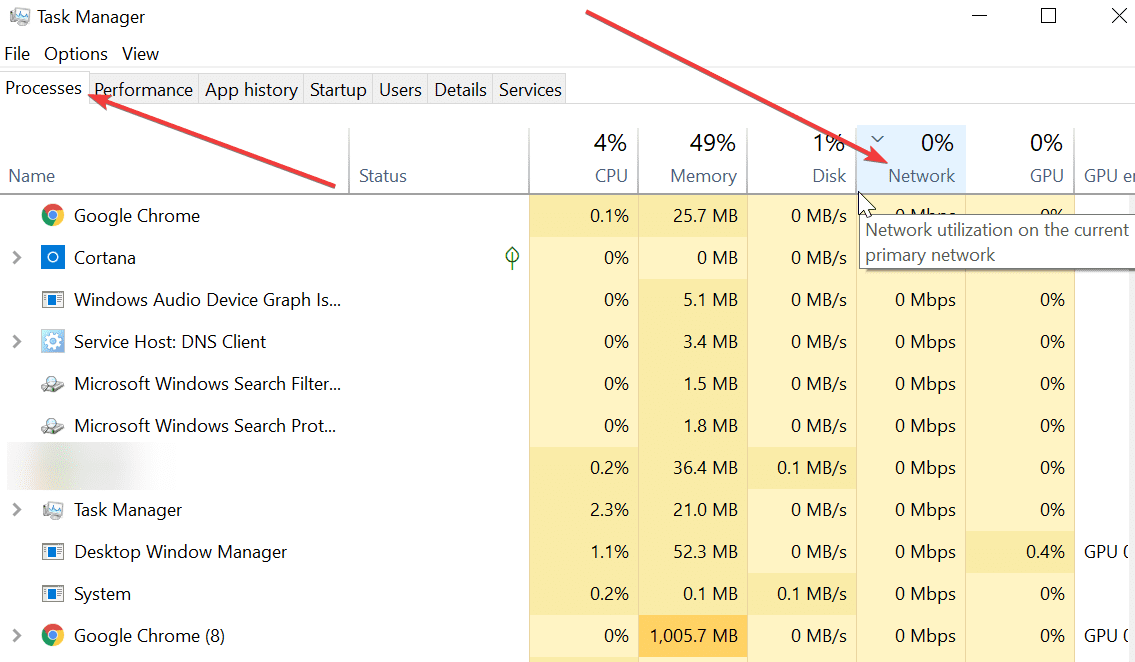
- Right-click on the processes that take up high amounts of bandwidth and select End Task.
Fix 2 – Use en Ethernet connection
Cable connections are more stable than wireless connections but the main disadvantage is the cable clutter they create all over the place. Ethernet connection also eliminate the risk of wireless interference.
If you’re using a Wi-Fi connection to play Crucible, consider switching to a cable connection:
- Grab an Ethernet cable and connect your computer to your modem
- Turn off the wireless adapter on your computer:
- Go to Start and type ncpa.cpl and hit Enter
- Select your wireless connection
- Click Disable this network device.
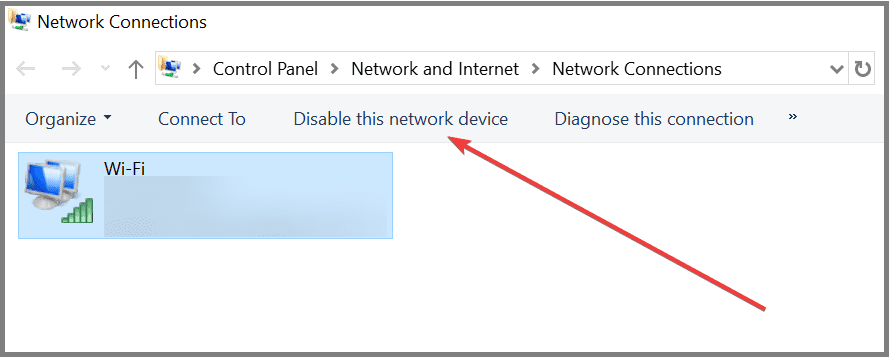
Fix 3 – Disable your VPN
If you’re using a VPN tool, disable it while playing Crucible. VPNs may slow down your Internet speed causing high latency problems.
Fix 4 – Clean boot your computer
One of the golden rules in gaming says you should not run any apps and programs in the background unless they’re connected to the game you’re playing. But when you’re playing Crucible, you don’t really need to keep Skype, WhatsApp for desktop and other such programs running in the background, do you? That’s why we suggest clean booting your computer before launching your favorite games.
Fix 5 – Add Crucible to your firewall’s exceptions list
- Go to Start and type firewall.cpl, hit Enter
- Select Allow an app or feature through Windows Firewall
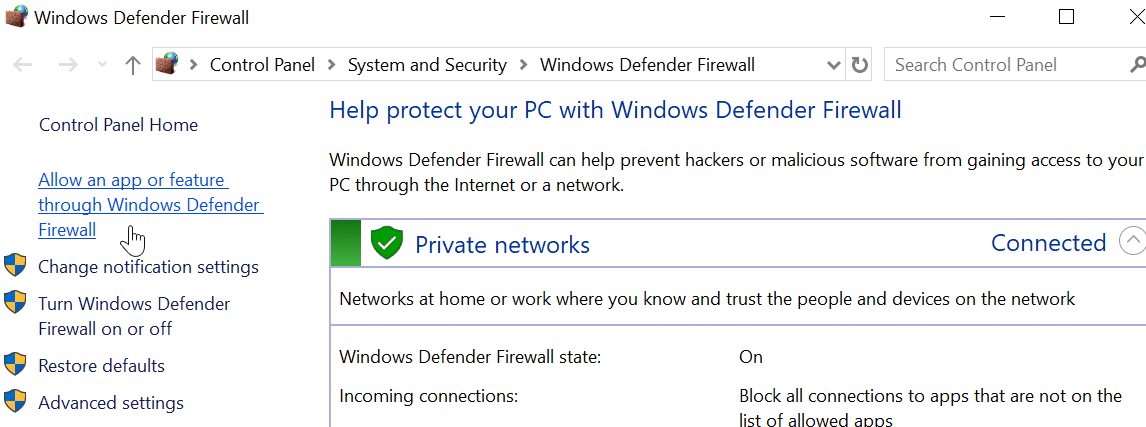
- Click Change settings
- Look for Crucible in the list of allowed apps and features and make sure it’s checked under both the Private and Public columns
- If you can’t find Crucible, you need to add it manually:
- Select Allow another app

- Locate and select Launch_Crucible.exe, and then click on the Add button
- Make sure Crucible has check marks under both the Private and Public columns.
- Select Allow another app
Fix 6 – Update your firewall software
If you’re using a third-party firewall software, install the latest updates — if there are any pending. Don’t forget to add Crucible as an exception as well.
Alternatively, you can also try to disable your firewall. This only a temporary suggestion only to test if you notice any improvements in the gameplay. Once the test is over, turn your firewall back on.
If you identified that the firewall is causing the problem, try to optimize it or switch to another firewall.
Fix 7 – Forward Crucible’s ports on your router
Make sure the TCP 80, 443, 8192 and UDP 33435 ports are open on your router allowing communication between your computer and Crucible’s servers. For more information on how to forward your ports, check out this support page.
Contact your ISP if nothing works or you’re having trouble forwarding the ports.
We hope something helps.
