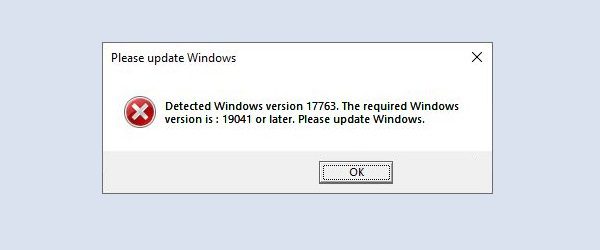If you’re running an old Windows 10 version, you may not be able to launch Battlefield 2042. An alert may pop up on the screen prompting you to update your Windows version.
Battlefield 2042: Please update Windows
Check for Windows updates
Battlefield 2042 requires Windows version 19041 (May 2020 Update) or newer to run properly on your machine. In order to get rid of the “Please update Windows” alert, you need to update your OS version.
Go to Settings, select Update & Security, click on Windows Update and hit the Check for updates button. Restart your computer and launch BF 2042 again.
Install Windows 11
If your computer meets the system requirements for running Windows 11, you can jump straight to this OS version. To install Windows 11, download the Update Assistant from Microsoft’s official website and follow the on-screen instructions.
Install the latest graphics driver updates
Windows should automatically install the latest graphics driver version when you check for updates. To make sure you’re running the latest driver version, go to your GPU manufacturer’s website and manually check for updates:
- Get the latest Nvidia driver updates
- Get the latest AMD driver updates
- Download the newest Intel driver updates
Update your game client
Update your game client to the latest version to make sure Battlefield 2042 runs smoothly on your computer. Both Steam and EA Desktop are designed to automatically install the latest updates when you log in.
However, if an update is rolled out while you have the app running, you need to restart your game client. Exit the game your playing, and close the game client. Wait for 30 seconds, and then launch your game client. It will automatically update to the latest version.
Conclusion
To fix Battlefield 2042 Windows version errors, update your OS to the latest version. Then install the latest graphics driver updates, and update your game client.
Did you manage to get rid of these alerts? Let me know in the comments below.