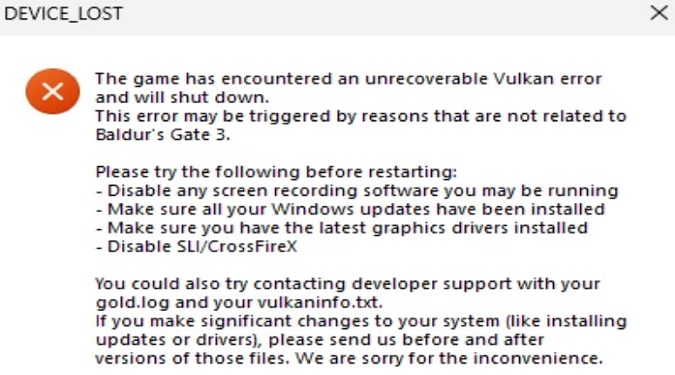So, you’re all geared up to dive into Baldur’s Gate 3, but that pesky Device Lost error is blocking your way.
No worries, we’ve got your back with a couple of straightforward fixes.
Fix Device Lost Error in Baldur’s Gate 3
In Short: Fixing the “Device Lost” Error in Baldur’s Gate 3
1. Swap bg3.exe for bg3_dx11.exe to bypass the error during launch.
2. Head to Compatibility settings and check Override high DPI scaling behavior, run as administrator, and disable full-screen optimizations.
3. If you’re on an older GPU, try DX11 or experiment with DXVK for an alternative solution.
1. Switch Executables
When you’re about to launch Baldur’s Gate 3, you might be using Vulkan.
But, if you’re hit with the “Device Lost” error, it’s time to switch things up.
Instead of clicking on bg3.exe, try launching the game by opening bg3_dx11.exe. They’re usually in the same game folder.
This quick switcheroo often does the trick. Give it a shot and see if the game boots up smoothly.
If it does, fantastic! If not, don’t fret, I’ve got more in store.
2. Adjust Compatibility Settings
If the first solution didn’t do the trick, it’s time to roll up those sleeves and tinker a bit.
Right-click on either bg3.exe or bg3_dx11.exe, and select Properties.
A nifty window will pop up. Click on the Compatibility tab at the top.
Look for Override high DPI scaling behavior and give it a satisfying checkmark. Make sure to set it to Application.
For extra measure, tick the Run as administrator box. This will give the game the permission it needs to run smoothly.
Scroll down a bit more and find Disable full screen optimizations.
This one’s important, so check it off too.
Still in the Compatibility tab, you’ll see a Compatibility mode section.
Try setting it to Windows 7 or Windows 8.
Sometimes, that’s all it takes to get things running.
3. Maxwell GPUs and Older Graphics Cards
Alright, if you’re using an older graphics card, especially one with the Maxwell architecture, you might be facing some extra issues with the new drivers from Nvidia.
The good news is, you have options. If you’ve been using Vulkan, switch to DX11 instead.
It might not be as fancy, but it’s like going retro with a solid guarantee.
Alternatively, you could give DXVK a shot.
But, heads up, it might not deliver the best performance, especially on these older cards.
Remember, every adventurer’s journey is unique, so try these fixes in order.
If one doesn’t work, move on to the next.
Hopefully, you’ll be back to exploring the realms of Baldur’s Gate 3 in no time.
May your game sessions be glitch-free and your battles victorious!