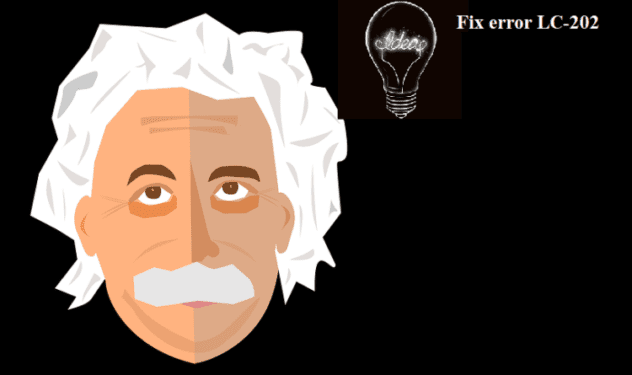Don’t you just want to smash your PC or console when you get Overwatch error LC-202? I know that was my reaction when I realized this error code had no intention on disappearing on its own.
I started looking for a solution and noticed that I wasn’t the only one to have experienced such issues and somehow that made me feel a bit better.
I must confess that finding the right solution was by no means an easy task. But I eventually managed to fix error error LC-202 and play one of my favorite games of all times.
So, if you’re also getting error LC-202 on your PS4 and restarting your console and modem didn’t help, here’s a list of possible fixes. I hope one of these solutions works for you as well.
Reminder! Don’t forget to check the Overwatch service status to make sure there are no known issues affecting your gameplay.
Fix Overwatch Error LC-202: Disconnected From Game Server on PC, Xbox and PS4
Fix 1 – Try a wired connection
A few gamers confirmed on Blizzard’s forums that using a wired connection fixed the problem. While this workaround solved the problem for only a small number of players, it is worth trying it. As we all know, wired connections are usually more stable than wireless ones.
Feel free to unplug your modem/router as well and restart your PC or console. Then plug the power cord back and reboot your computer or console.
Fix 2 – Disconnect your Blizzard account from your console account
This is the solution that helped me fix error LC-202. So, go ahead and disconnect your Blizzard account from your console account.
Wait for a a few minutes and then reconnect the two accounts. Let me know if this quick workaround solved your problem.
Fix 3 – Check your DNS settings
Use the following values for your DNS settings: set 8.8.8.8 as Primary DNS and 8.8.4.4 as Secondary DNS.
On PC
- Go to Settings
- Select Network & Internet
- Click on Ethernet or Wi-Fi (depending on your connection type)
- Select your connection
- Go to IP settings
- Hit the Edit button
- Select Edit IP settings
- Select the Manual option
- Enable the IPv4 toggle switch
- Edit your Preferred DNS and Alternate DNS addresses.
On Xbox
- Go to Settings
- Select All Settings
- Go to Network
- Choose Advanced settings
- Select DNS settings and then Manual
- Enter your Primary DNS, and secondary DNS.
On PS4
- Go to Settings > go to Network
- Set Up Internet Connection
- Select your connection (WiFi or LAN)
- Set IP Settings to Automatic > Do not specify DHCP Host Name
- Go to DNS Settings > select Manual > set the values indicated above.
Fix 4 Forward/Open ports
Forwarding the following ports on your PC or console may fix this error:
- TCP: 1119, 3724, 6113, 80
- UDP: 3478-3479, 5060, 5062, 6250, 12000-64000
First, you need to setup your router to search for a static IP. For more information, check out this PortForward guide.
Now, use this PortForward guide to find the instructions for port forwarding. Using the respective guide, forward the ports listed above. Now, assign your console with the static IP that you previously setup in the router.
This a complex solution that requires a lot of attention, but it worked for many players so it might well work for you as well.
Fix 5 – Wait until error LC-202 fixes itself
Well, while this is not an actual workaround or solution, it’s the only thing that you can do if nothing worked.
Many players confirmed that this error code often disappears as randomly as it first appeared.
So, instead of fueling your anger and frustration, turn off your console, take a long walk outside and try again later.
Hoping that something helps.
References: