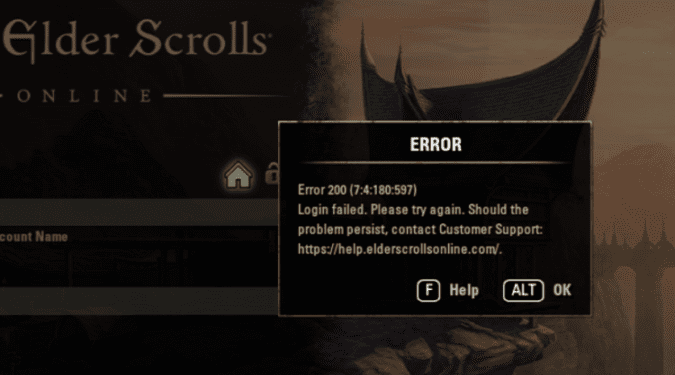If you can’t log in to Elder Scrolls Online, then most likely error 200 also appeared on the screen. This logging error affects all the platforms that the game is running on.
The good news is that you can fix it with a bit of patience. Since Elder Scrolls Online error 200 affects so many users, we decided to write this post and list all the workarounds and solutions that gamers confirmed helped them fix this problem.
What causes Elder Scrolls Online error 200? Error code 200 Login Failed occurs when the Elder Scrolls Online Launcher is broken or your antivirus is blocking the game. Some of your video card settings might also trigger error 2000 but that occurs rather rarely.
Hopefully, one of these solutions will work for you as well.
How to Fix Elder Scrolls Online Error 200
Fix 1 – Try again
Good things happen to those who don’t give up, right? Well, these words of wisdom are valid for error 200 as well.
Many gamers confirmed they eventually managed to log in after several attempts (usually 10). It is worth mentioning that you may sometimes encounter Elder Scrolls Online error 108 during these logging attempts.
Both Elder Scrolls Online errors 200 and 108 are network connectivity error codes and can be triggered by multiple elements.
You can also try restarting your modem/router to see if this makes any difference.
Fix 2 – Disable your firewall
Sometimes, your firewall may block your ESO connection. To rule out your firewall as a possible cause for this issue, simply disable it and then try to log in again. If it works, you’ve just found the culprit.
Fix 3 – Change DNS settings
For a stable internet connection, make sure that you’re using the following DNS settings: primary DNS 8.8.8.8 and secondary DNS 8.8.4.4.
Fix 4 – Open ports
Make sure that the following ports are open to ensure a stable connection to the game’s servers:
- TCP / UDP Ports 24100 through 24131
- TCP / UDP Ports 24300 through 24331
- TCP / UDP Ports 24500 through 24507
- TCP Port 80
- TCP Port 433
Fix 5 – Check your antivirus exceptions list
If you’re getting ESO error 200 on a computer, make sure that the following paths are whitelisted on your antivirus exceptions list:
- Bethesda.net_launcher: C:\Program Files (x86)\ZenimaxOnline\Launcher
- ESO.exe: C:\Program Files (x86)\ZenimaxOnline\The Elder Scrolls Online\game\client\eso.exe
- Steam.exe: C:\Program Files (x86)\Steam\steam.exe
Fix 6 – Rename the ProgramData file
Here are the steps to follow:
- Close the game as well as the launcher
- Go to the game installation directory
- Open the folder named ‘Launcher’ > locate the ‘ProgramData’ folder
- Rename the folder to ‘ProgramDataBackup’
- Open the launcher and hit the play button.
Fix 7 – Repair Elder Scrolls Online
If error 200 persists, try repairing your game. If some of your game files are missing, this tool will automatically download the respective files:
- Select ESO > go to Game Options
- Use the drop-down menu and select Repair
- Wait until the launcher finishes scanning all the game files and folders
- Launch the game to check if the error persists.
Fix 8 – Launch another game
Some gamers confirmed that playing another game for about 5 minutes helped them fix the problem. So, go ahead and launch a different game, play for a few minutes, and then launch ESO again.
Fix 9 – Check your NVIDIA settings
Use this method only if your computer is equipped with an NVIDIA graphics card. The problem is that the game selects the integrated graphics card which may sometimes block certain game features.
This is how you can tweak your NVIDIA settings to fix ESO error 200:
- Right-click on your desktop → select NVIDIA Control Panel
- Go to 3D settings
- Click on Manage 3D settings
- Select the Program Settings tab
- Click on Add → browse your PC to find the ESO executable file ( eso64.exe or eso32.exe)
- Go to the option Select the preferred graphics processor for this program
- Select High-performance NVIDIA processor
- Apply the changes
- Go back to Settings
- Locate the option Power Management Mode
- Enable Prefer Maximum Performance
- Save the changes
We hope something helps.