Uninstalling games through the EA App is a quick and easy process that can help you remove unwanted games and free up storage space on your computer.
Follow the step-by-step instructions below to uninstall a game from the EA App.
⇒ Important Note:
Uninstalling a game will permanently delete it from your computer. Don’t be hasty when it comes to uninstalling games. Take some time to think if that’s necessary to avoid regretting your decision later on.
How do I uninstall games from the EA App?
The EA App has a built-in Uninstall feature that you can use to remove games from your library.
To uninstall a game from the EA App, go to your Library, select the game you want to remove, and click on More Options (the three dots). Select the Uninstall option to delete the game from your library.
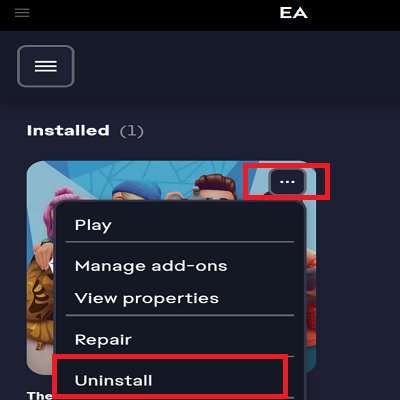
To delete all the files associated with that game, use the Apps feature from Settings or the Uninstall a Program option from Control Panel.
Go to Settings, click on Apps, go to Installed Apps, and scroll down to the game you uninstalled. If it’s still on the list, click on More Options and select the Uninstall option.
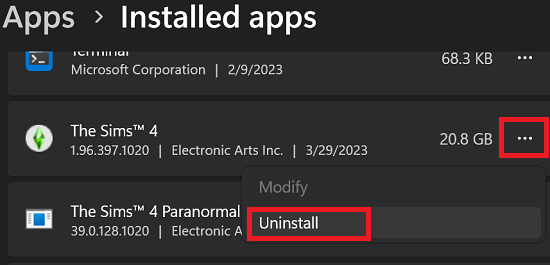
Another option is to use the Control Panel.
Open the Control Panel, click on Uninstall a program, select your game, and click the Uninstall/Change button. Allow the app to make changes to your device and click the Uninstall option.
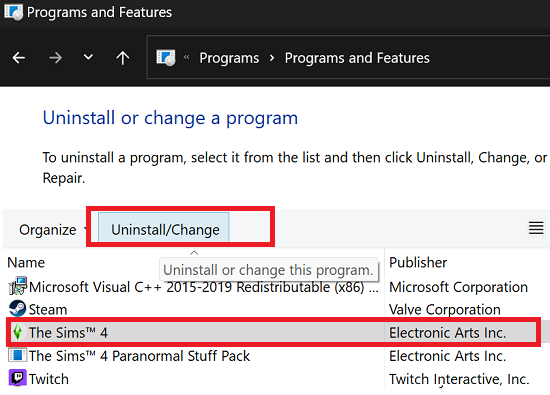
Depending on your configuration, you may need to repeat the steps above for all the DLCs or add-ons associated with your game.
Conclusion
Uninstalling games through the EA App is a straightforward process. Use the Uninstall option to manage your game library and remove games that you no longer play or need.
In this manner, you can free up storage space on your machine and make room for new games.
