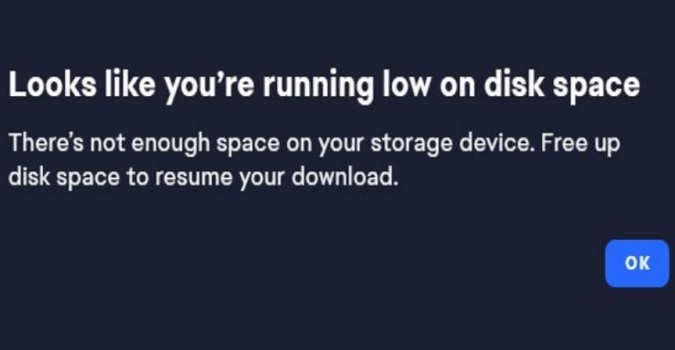If the EA App says you’re running low on disk space, don’t worry, there are some simple steps you can take to fix this issue.
The bad news is that running low on disk space can prevent you from installing new games on your machine.
In this guide, I’ll walk you through some easy-to-follow steps that will help free up disk space and get the EA App running smoothly again.
Let’s dive in!
Fix EA App: Not enough disk space
Clear the app cache
Click on the three dashes in the left-hand corner of the EA app, scroll down to Help, click on App Recovery, and then select Clear Cache.
Restart your computer, launch the EA App again, and check if it detects you have enough free space on your machine.
Log out of your EA Account
Click on the down arrow next to your user name and select Log Out. Restart the app, log back in, and check if you’re getting the same low disk space alerts.
Logging out of your account is a useful troubleshooting method that can clear any cached data that may be causing app hiccups.
Run Disk Cleanup
Make sure you have enough free space on your disk.
On Windows PCs, you can also run Disk Cleanup to clear temporary files as well.
Type disk cleanup in the Windows Search bar, double-click on Disk Cleanup, and select the drive you want to clean up.
Select the file types to get rid of and let Disk Cleanup delete them.
Make sure you have more free space than minimally required by your game.
Free up more space
If you’re running out of free space, uninstall the apps and programs you no longer need or use.
Open the Control Panel, go to Programs, and check the list of programs installed on your machine. Uninstall all the programs you no longer use.
Go to Settings, click on Apps, and uninstall all the apps that you no longer need.
Restart your computer, and check if you notice any improvements.
Run the System File Checker
Run the System File Checker to automatically repair corrupted or missing Windows system files.
- Type cmd in the Windows search bar
- Right-click on Command Prompt
- Select Run as administrator
- Type in SFC /scannow and hit Enter
For more information, go to Microsoft’s support page.
Reinstall the EA app
Go to Control Panel, select Uninstall a program, and locate the EA App. Select the app and hit the Uninstall button to remove it from your machine.
Restart your computer, reinstall the app, and try to download a new game.
Hit the comment below and let me know if you managed to solve the problem.