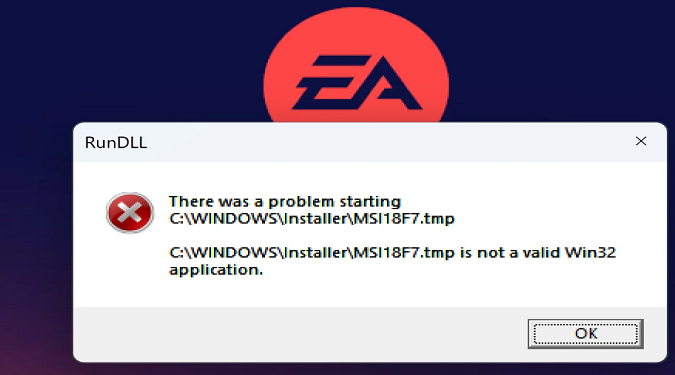When installing new software on your computer, encountering errors can be a common occurrence. For example, when you try to install the EA App, you may get an error that says your app is not a valid Win32 application.
Let’s see how you can fix it.
Fix the error that says EA App is not a valid Win32 application
Install the EA App to the default path
If you try to install the EA app on an alternate drive, that’s when you usually get the error that says the app is not a valid Win32 application.
To fix this issue, you need to install the EA App to the default installation path. The EA installer should work without any problems on your main drive.
The default path is the same as the operating system. For example, if you installed your Windows OS on the C drive, make sure to install the EA App on the same drive.
If you specify an alternate drive, the installation may fail with the following error message:
There was a problem starting C:\Windows\Installer\MSICED1.tmp
C:\Windows\Installer\MSICED1.tmp is not a valid Win32 application.
Make sure to run the EA installer as an administrator. Right-click on the installer and select “Run as administrator”.
Install the latest OS and drive updates
New software is often designed to work with the latest OS and driver versions. Update your system before installing new programs to make sure your device can run them smoothly.
- Type Windows Update in the Windows search bar
- Double-click on Windows Update settings
- Click on Check for updates to see if there are any available updates
Go to your graphics card manufacturer’s website and download the latest driver version for your GPU.
- Get the latest NVIDIA driver updates
- Download the latest AMD driver updates
- Get the latest Intel driver updates
Alternatively, you can use the Device Manager to manually update your drivers.
- Open the Device Manager
- Go to Display Adapters
- Expand the list of Display Adapters
- Right-click on your graphics card
- Select Update driver
Restart your machine after installing the latest updates and try to install the EA App again.