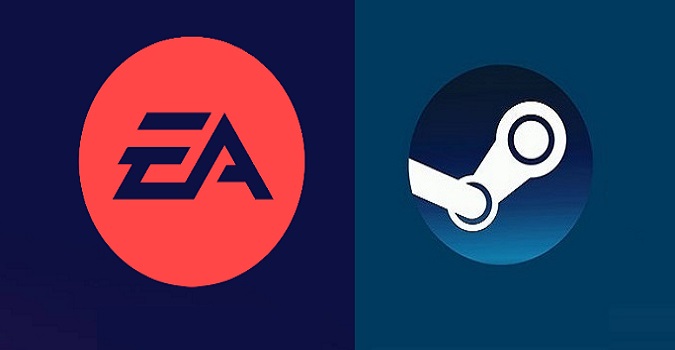Have you ever encountered the frustrating issue where the EA App does not recognize the games you have purchased through Steam? If so, you’re not alone.
Many gamers have experienced this problem and have been left wondering what to do.
Let’s explore the reasons why the EA App may not be showing your Steam games. Hopefully, this guide will help you troubleshoot this issue.
FIX: EA games bought on Steam won’t show up on the EA App
First things first, check the EA Help Twitter account (@EAHelp) for updates on server status and any known issues. Maybe EA’s servers are affected by a glitch that’s preventing the app from showing the EA games you purchased on Steam.
Close and restart the EA App
Sometimes, simply closing and restarting the EA App several times can help your games to appear. Try doing this five or ten times in a row and see if you notice any changes.
Add the game to your collection
Several users who encountered the same issue have reported that they were able to resolve it by adding the problematic game to their collection.
To do this, simply use the search button in the EA app to locate the game. Then select the (…) icon next to the Install button and click on Add to my collection.
Check to see if the game is now visible in your library.
Contact EA Support
If there’s an issue with your Steam account linking, contact EA Support and ask them to look into this problem. Maybe you accidentally disconnected Steam from your EA account.
You can reach out to EA’s live support team through Twitter or Facebook.
Did you find other ways to troubleshoot this issue? Share your ideas in the comments below.