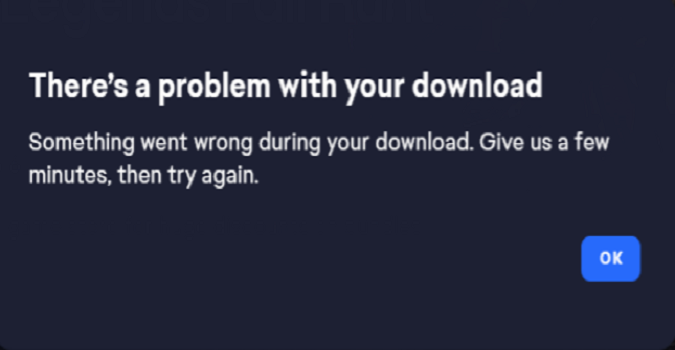If the EA App won’t download new games, try clearing the app cache to see if that solves the issue. Click on the three dashes in the left-hand corner of the EA app, scroll down to Help, click on App Recovery, and then select Clear Cache.
Make sure the EA app is installed on the same drive as your games.
Fix: The EA App download manager is not working
Check your Internet connection
If you’re still getting an error message that says there’s a problem with your download, check your connection. Make sure it’s stable and fast.
If you’re using a wireless connection, switch to a cable connection and check if you notice any changes.
Additionally, if there are other devices connected to your router, disconnect them to free up more bandwidth for the EA App.
If you’re experiencing bandwidth issues, don’t be surprised if you can’t download new games.
Run the EA App as an admin
- Exit the EA app
- Go to C:\Program Files\EA Games
- Move the folder for the problematic game to your desktop
- Go to C:\Program Files\Electronic Arts\EA Desktop\EA Desktop
- Right-click on EADesktop.exe
- Select Run as Administrator
- Try to download the game again
- Pause it after 30 seconds
- Resume the download
If the issue persists, repeat steps 1-8, and go to C:\Program Files\EA Games. Then copy the content of the old game folder (the one you moved to your desktop) into the new folder.
Resume the download and check if you notice any changes.
Check if another app is blocking the EA App
Check if another app or program is preventing the EA App from downloading new games.
To check if something’s blocking your download, clean boot your computer.
For a step-by-step guide on how to do that, go to EA Help.
Reinstall the EA App
If you still can’t download anything, go to Settings, select Apps, click on Installed Apps, and locate the EA App.
Click on the three dots next to the app and select Uninstall.
Restart your computer, and download the EA App again from EA’s official website.
Hope something helps.
References: