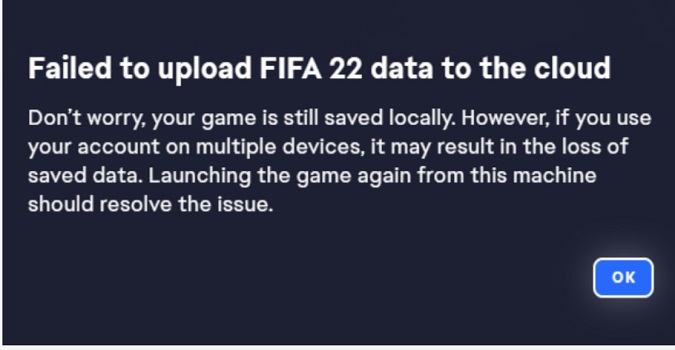Many of us love playing video games and the EA App is quickly becoming one of the most popular apps among gamers. Unfortunately, as with any software, unexpected issues may arise.
Many players have been getting a strange error message that says the game failed to upload data to the cloud. This error appears after exiting the game.
Let’s explore what you can do to fix it.
What to do if the EA App failed to upload data to the cloud
Disable the read-only option
To use this solution, you need to log in to your EA account on a second computer.
- Go to C:/Users/Username/Documents
- Locate your game folder
- Right-click on it and un-check the Read-only checkbox
Load the game again, save your progress, exit, and boot up your other computer. Your save files should be there.
Rename your game folder
Many players confirmed that renaming the main game folder solved the problem for them and allowed the app to upload data to the cloud.
Navigate to %USERPROFILE%\Documents or %USERPROFILE%\MyDocuments and locate your game folder. Rename it to “Game Name Copy“.
Let’s take an example. Let’s say you’re experiencing this issue with FIFA 23.
Navigate to %USERPROFILE%\Documents or %USERPROFILE%\MyDocuments and located your FIFA 23 folder. Rename this folder to FIFA 23 Copy.
Launch the game again. This will force the game to resync cloud data.
⇒ Important Note:
Renaming your game folder might delete your single-player mode progress such as Career. Proceed at your own risk.
Repair your game files
Sync issues may indicate your game files got corrupted. Try repairing the game files using EA App’s built-in repair tool.
Go to your Library, select your game, click on More Options (the three dots), and select the Repair option.
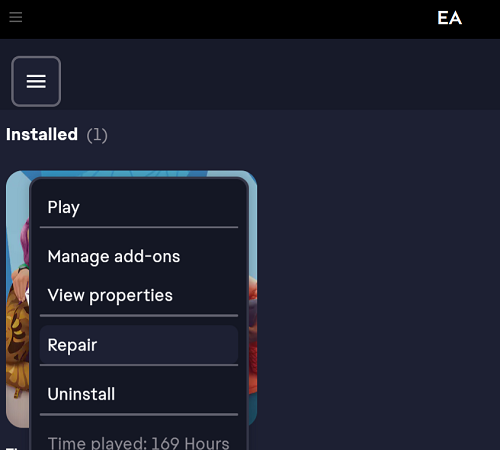
Run the game as an administrator
Launch the EA App as an administrator. To do this, right-click on the EA App and select Run as administrator.
Running a game as an administrator grants it elevated privileges to access system resources, and modify files and settings that are otherwise protected by the User Account Control (UAC) feature.
Using this option can also prevent conflicts with other background programs.
Did you manage to solve the problem and upload game data to the cloud? Let me know in the comments below.