Error code: INST-23-87
The EA app encountered an error and couldn’t finish installing.
Looking to fix the frustrating EA App installation error INST-23-87? Look no further!
In this guide, I’ll walk you through the steps to get your installation up and running in no time.
How do I fix error INST-23-87 on the EA App?
Update your graphics driver
- Open the Device Manager
- Go to Display Adapters
- Expand the list of Display Adapters
- Right-click on your graphics card
- Select Update driver
- Follow the on-screen instructions
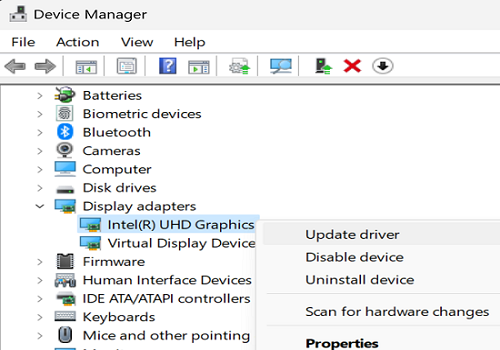
Restart your computer to apply the changes.
You can also download the latest graphics driver version from your GPU manufacturer’s website.
- Get the latest NVIDIA driver updates
- Download the latest AMD driver updates
- Get the latest Intel driver updates
Reinstall your GPU driver
If you’re still getting error code INST-23-87 after updating your graphics card driver, try uninstalling and reinstalling your drivers.
- Open the Device Manager
- Right-click on your graphics card
- Select Uninstall device
- Restart your computer
Your computer should automatically reinstall the latest driver version upon reboot.
Disable background apps
Some background apps and processes may conflict with the new EA App being installed, which can cause errors or unexpected behavior.
- Launch the Task Manager
- Click on the Processes tab
- Right-click on your background apps one by one
- Select End task
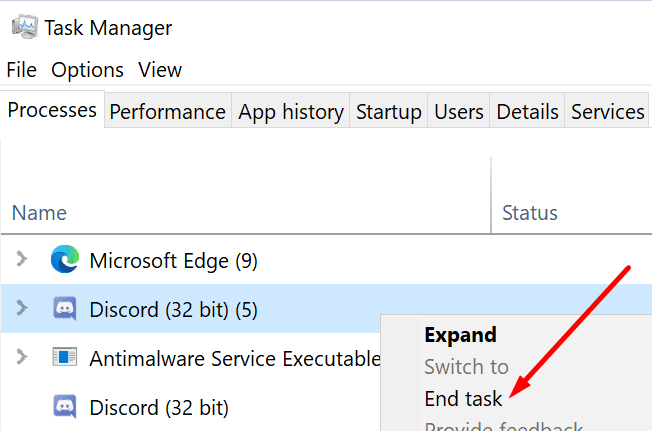
By disabling background apps during the EA App installation process, you make sure your machine has the resources it needs to complete the installation smoothly.
Reinstall .NET Framework 4.8.1
Many gamers reported that they had solved various EA App installation errors by reinstalling .NET Framework 4.8.1.
Check if this quick solution does the trick for you.
You can download the .NET Framework web installer from Microsoft.
Repair your Microsoft Visual C++ files
- Go to Settings
- Click on Apps
- Open the list of Installed Apps
- Locate your Microsoft C++ installations
- Click on the three dots and select Repair
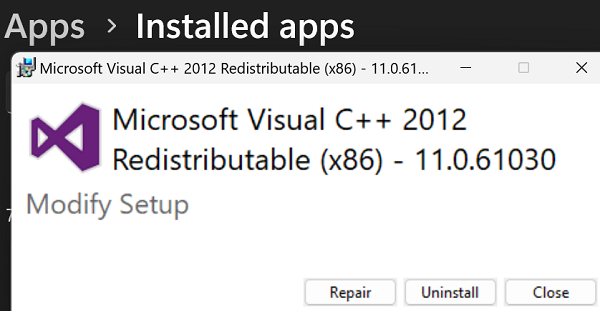
Restart your computer after repairing all the Redistributable files.
Did you manage to get rid of this error and install the EA App on your machine? Let me know in the comments below.
