Are you tired of constantly receiving cloud sync error messages from the EA App? Many gamers are looking for a way to disable cloud saves, but is it even possible?
If you’re one of those gamers, keep reading to learn more about this issue and find out if there is a solution.
Can I disable cloud saves in the EA App?
There is no built-in option in the EA app that allows users to disable cloud saving and cloud syncing.
To avoid encountering cloud sync issues, you can switch to Offline Mode.
The EA App has a built-in offline mode option that you can use to play your favorite game offline. Click the top-left menu symbol and select Go offline.
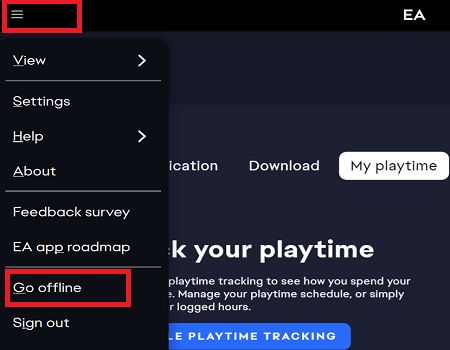
Another option is to investigate why the cloud saves are not syncing. This is usually due to issues such as incorrect system time settings or an overprotective antivirus or firewall.
When closing a game to launch a new one, the EA App can take an awful lot of time to process your request. This is often due to the Cloud Saves feature.
To avoid this issue, enable Offline Mode. Your game should start up immediately when it no longer searches for cloud saves.
Lack of control over cloud saves frustrates gamers
The option to disable cloud saves is still available on the Origin app. Unfortunately, PC users can no longer use the Origin app after EA replaced it with the new EA App.
Many gamers are frustrated that they cannot disable cloud saves on the EA App. The constant cloud sync error messages and long loading times have become a major issue for some players.
Many players argue that they should have the option to disable cloud saving if they choose to do so. The lack of control over cloud saves has caused a lot of frustration among gamers.
They feel that they should have the freedom to decide how they manage their game data.
What are your thoughts on this matter? Let me know in the comments below.
