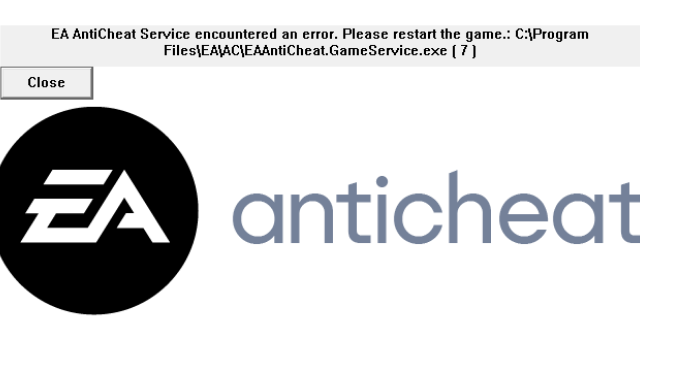Are you tired of being kicked out of your favorite games because the EA Anticheat Service has encountered an error?
The system designed to catch cheaters in their tracks can sometimes hit a snag.
This generally happens when EA Anticheat can’t find the installation folder or can’t start the game.
Let’s dive right in and explore what causes this issue and how you can fix it.
Do this if the EA Anticheat Service has encountered an error
This is a known issue
Before we dive into any troubleshooting steps, it is worth mentioning that EA has officially acknowledged the problem.
The error message “EA AntiCheat Service encountered an error” is known to affect many gamers.
For example, FIFA players are particularly plagued by this issue.
To assist the EA team in finding a permanent fix, use EA’s Google form to report the problem.
Meanwhile, make sure to launch the app with admin rights and reinstall the Anticheat installer.
Here’s a breakdown of the steps to follow.
Fingers crossed!
Relaunch the EA app as an admin
Right-click on the EA App and select Run As Administrator. Launch the problematic game from the EA app and check if it loads properly.
If you want to run the EA App with admin privileges every time you launch it, tweak your app settings.
- Right-click on the EA App desktop shortcut
- Select Properties
- Click on the Compatibility tab
- Check the box that reads Run this program as an administrator
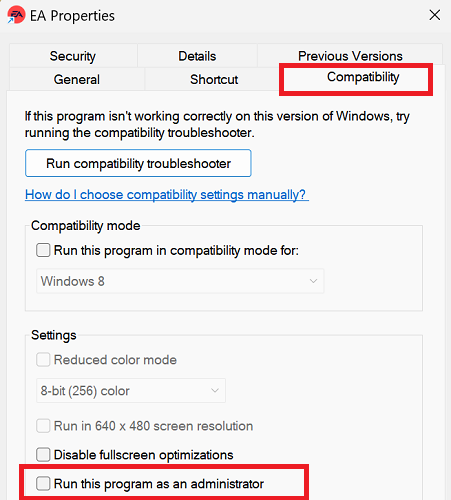
Reinstall EA Anticheat
- Navigate to C:\Program Files\EA\AC
- Click on the EAAntiCheat.Installer.exe file
- Select the game you want to uninstall EA Anticheat for
- Hit the Uninstall button
- Restart your computer
- Reinstall EA Anticheat
If you want to uninstall EA Anticheat for all your EA games, click on EAAntiCheat.Installer.exe and select Uninstall All.
Hitting this option will remove all the EA Anticheat files from your computer except the installer itself.
If you completely uninstall EA Anticheat, all the games that rely on it for anti-cheat protection won’t be playable until you reinstall it.
If you uninstall all your EA games that use EA Anticheat protection, the program will be uninstalled from your machine too.
Clear the app cache
Click on the three dashes in the left-hand corner of the EA app, scroll down to Help, click on App Recovery, and then select Clear Cache.
Restart your computer, launch the EA App again, and check if you can play your favorite games.
Hit the comments below and let me know if you managed to fix the problem.
References: