If you suspect Discord’s hardware acceleration is putting too much strain on your computer, and you’re also experiencing frame drops, disable the feature by following the steps listed in this guide.
What is hardware acceleration?
Many programs such as Discord, or browsers use hardware acceleration to process tasks more efficiently. By doing so, the respective programs offload certain tasks to your computer hardware.
Hardware acceleration should boost your computer’s performance as your hardware components can generally process tasks faster then Discord’s software algorithms.
But this feature can also reduce GPU performance by putting a strain on it, especially if you own a low-specs machine.
Should I turn off hardware acceleration in Discord?
When hardware acceleration is enabled in Discord, the program offloads many tasks and processes to your GPU. The results is that Discord runs visibly smoother.
If you start experiencing low FPS issues or frame drops while playing games, and you’re using Discord, try turning off Hardware Acceleration.
That’s why some users prefer to disable hardware acceleration in Discord.
Steps to Turn Off Discord Hardware Acceleration
- Step 1 – Open the Discord desktop client
- Step 2 – Click the gear icon to open User Settings
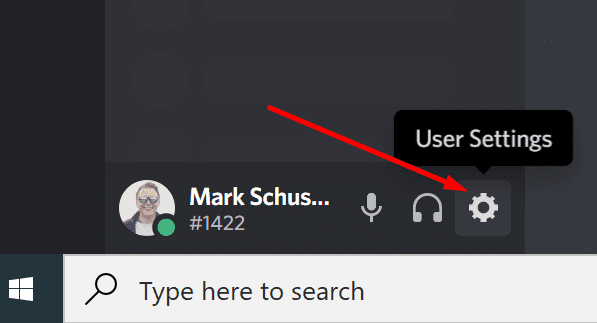
- Step 3 – Go to App Settings and select Appearance
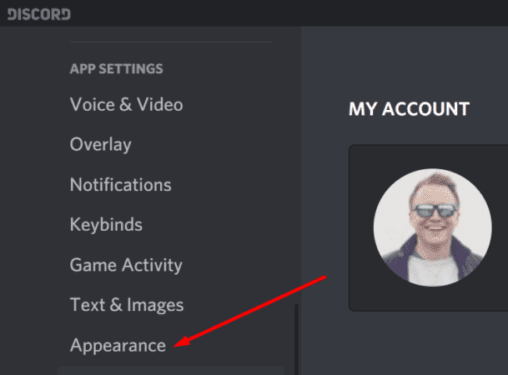
- Step 4 – Scroll down to the bottom of the page to Advanced, and locate Hardware Acceleration
- Step 5 – Toggle off Hardware Acceleration
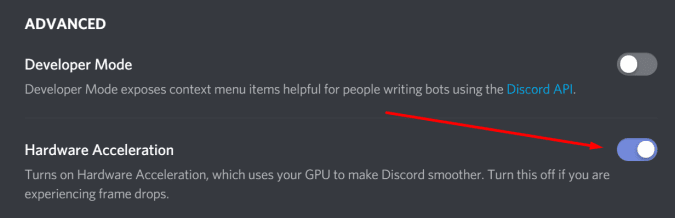
- Step 6 – A window will pop up informing you Discord needs to restart → hit OK
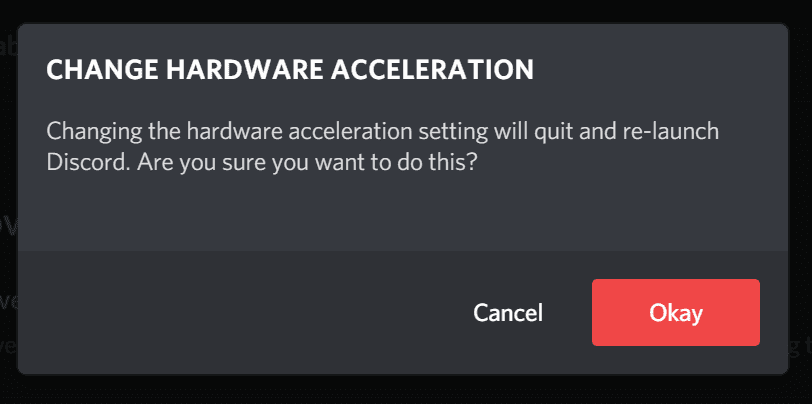
- Step 7 – Restart your computer.
You should notice some FPS improvements after you turned off the feature.