Are you experiencing FPS issues in Cyberpunk 2077? Maybe low FPS values or sudden FPS drops? This guide brings you five solutions for Cyberpunk 2077 that really work.
How to Troubleshoot Cyberpunk 2077 FPS
Fix 1 – Disable full screen optimization
- Locate the Cyberpunk2077.exe file in your installation folder.
- Example: C:\Steam SSD\steamapps\common\Cyberpunk 2077\bin\x64\Cyberpunk2077.exe.
- Note the path might be different on your computer.
- Right-click on Properties.
- Then select Compatibility.
- Check Turn off full screen optimization.
Fix 2 – Disable Cascaded Shadows Resolution
- Navigate to Cyberpunk 2077’s settings.
- Click on the Graphics tab.
- Locate the Cascaded Shadows Resolution option.
- You have two choices here:
- Either disable the feature completely.
- Or set it to Medium/Low.
- Close Cyberpunk 2077. Launch the game again.
Fix 3 – Set DLSS to Quality setting (NVIDIA)
If your computer is equipped with an Nvidia graphics card that supports DLSS, go ahead and enable this feature. Tweak the settings and set the DLSS to Quality.
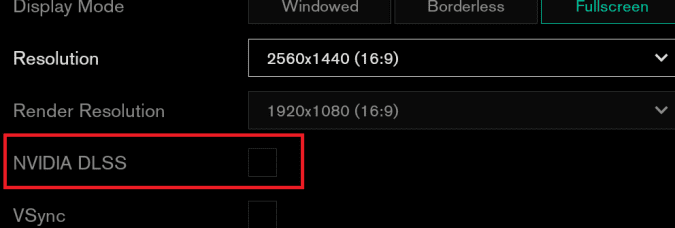
Gamers confirmed this tweak can bring an increase in FPS of up to 60%.
However, some said that Chromatic Abberation makes everything look a bit blurry with DLSS on. The solution is to turn off motion blur, film grain, lens flare, and chromatic aberration while the DLSS is enabled.
Fix 4- Lower shadow and texture settings
Lower the following graphics settings to medium or low:
- Ambient Occlusion
- Detail
- Every shadow setting
- Lighting Settings
- Textures
- Volumetric Clouds or Fog Resolution
These settings impact the overall graphics performance of the game. Setting them to low or medium should significantly improve your FPS.
Fix 5 – Get the latest graphics drivers
Both NVIDIA and AMD released dedicated graphics driver updates for Cyberpunk 2077. Install the latest driver versions on your computer to enjoy a better graphics experience and better FPS.
- Download the Cyberpunk 2077 graphics driver from NVIDIA.
- Download the latest AMD drivers for Cyberpunk 2077.
Comment below and let us know which method helped you to improve your FPS in Cyberpunk 2077!
