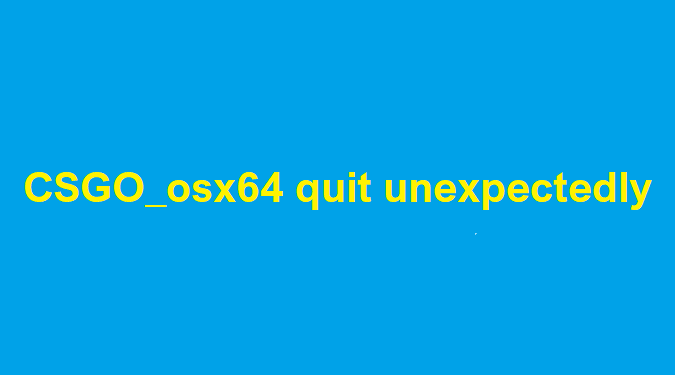Counter-Strike: Global Offensive is one of the most popular first-person shooter games in the world.
Unfortunately, some users have reported encountering the error message CSGO_osx64 quit unexpectedly when launching the game on macOS.
Let’s see how you can get rid of this annoying error.
How to fix CSGO_osx64 quit unexpectedly on Mac
To fix the “CSGO_osx64 quit unexpectedly” error on macOS, restart your computer, change your Mac’s system name, check your keyboard shortcuts, disable custom CS: GO launch options, and reset your video settings.
Restart your computer
Sometimes, simply restarting your computer can resolve technical issues with CS: GO. Restart your machine and launch CS: GO again. Check if you can play the game.
Change your Mac system name
Many macOS users confirmed they fixed the Quit Unexpectedly crash by changing their Mac system name to something different.
- Click on the Mac Apple menu
- Go to System Settings
- Click on General
- Select About
- Change your Mac’s name to something different
Save the changes, restart your computer, and launch CS: GO again.
Check your keyboard shortcuts
The CMD and Q and CMD and W keys might be causing CS: GO to quit. If you recently changed the FN button to CMD, keep in mind that those shortcuts are active even while playing games.
The solution is to disable or remap these shortcuts.
- Click on the Apple menu
- Go to System Settings
- Click on Keyboard
- Select the Shortcuts tab
- Disable any active shortcuts that use the CMD+Q or CMD+W keys
Then, remap the CMD+Q and CMD+W shortcuts on your Mac. To do this, go to System Preferences, select Keyboard, click on Shortcuts, and tweak your shortcut settings.
Once you’ve done that, launch CS: GO and test if the game is still quitting unexpectedly.
Disable custom CS:GO launch options
If you have added any special launch options to CS: GO, these custom settings could be causing the game to quit unexpectedly.
Right-click on CS: GO, select Properties, and then click on the Launch Options tab.
Disable any special launch options you have set and launch the game again.
Reset video settings
If your launch options are not the issue, try resetting the video settings to default.
Launch CSGO and go to the video settings in the game. Reset them to default.
If you can’t do that because the game crashes before you manage to reset the settings, try launching it in windowed mode.
Here’s how to launch CS: GO in windowed mode:
- Right-click on CS:GO and select Properties
- Type in –windowed in the Launch Options field
- Save the settings and launch the game again
If CS: GO doesn’t launch in windowed mode, try typing in –windowed -w 1024.
This will force the game to launch in windowed mode, making it easier to access the video settings and reset them.
If the issue persists, try reinstalling CSGO.