This guide is about PS5 error CE-109801-9 ‘Database is corrupted’. We’ll explore how you can troubleshoot this error. As a bonus tip, we’ll also show you how you can prevent error CE-109801-9 from popping up on your console in the future.
The error message “Database is corrupted, it will be rebuilt” on PS5 can ruin your gaming session before it even starts. This error often occurs after gamers use the Restore License option. But it can also pop up after the initial setup, or when you go to your library and launch your favorite game. Let’s see how you can fix it.
How to Fix PS5 Error CE-109801-9 Corrupted Database
Quick Fix:
- Turn off your PS5 console and wait 15 seconds.
- Then hold the power button down on the console until you hear the second beep.
- Connect your controller with USB.
- And then go to the menu and select Rebuild Database.
End active downloads
If there’s any anything currently downloading on your console, stop the download. It does not matter if it’s a game patch or hotfix, or you’re downloading a special DLC for your favorite games. Simply end the download and check if the error persists.
If it does, reboot your console. In other words, shut it down and then boot it up again. Mind you, don’t factory reset your console at this stage. We’ll use this solution as a last resort later on. But before we reach that point, pursue the troubleshooting solutions below.
Get the latest PS5 System Software update
Keeping your PS5 console up-to-date is crucial if you want to avoid technical glitches and errors. Go to Sony’s website and download the latest PS5 system software updates.
Then, check your games and install the latest updates and patches. By keeping your console and games up to date, you’ll help the system to perform optimally.
Delete games from library
If you have a really large game library with hundreds or maybe even thousands of titles, do clean up your library. Some gamers came up with a very interesting hypothesis. If you have a large game library, your system may have trouble keeping up with all your licenses.
We’re not saying you should delete all your games. But do consider deleting the games you no longer enjoy playing. And if it’s been more than a year since you last played a specific title, maybe it’s time to remove it from the library. Just saying.
- Go to Settings (the cog icon).
- Then select Storage and go to Console Storage.
- Select to Games and Apps.
- Select the games you want to delete.
- When you’re ready, hit the Delete button.
Perform a factory reset
If nothing worked, bring your console back to default settings. You can quickly perform a factory reset by going to Settings → System → Reset Options → Reset. Rest assured, this action won’t affect the updates you installed on your console.
Wait until the reset process is over and then restart your console. Check if this solution worked for you.
How to Prevent PS5 Error CE-109801-9
And now, let’s focus on what you can do to prevent error CE-109801-9 in the first place. You know what they say: Prevention is better than cure.
Don’t put your console in Sleep Mode
If you put your PS5 console in Sleep Mode after you paused the game, sometimes your device may not be able to resume the game. In other words, you won’t be able to continue where you left off. When this happens, you may get all sorts or error codes, including error CE-109801-9.
It’s best to end the game and then shut down the console than to put it in rest mode or pause the game.
Don’t disconnect the consoles before data transfer is complete
Let’s say you’re trying to transfer data from your old PS4 console to your new PS5 console. You can connect your console wirelessly or use a LAN or HDMI cable to transfer data between your devices.
Irrespective of the method you use, don’t disconnect the consoles before the data transfer is complete. If you’re using a cable, don’t unplug the cable if the data transfer is still ongoing.
Additionally, if you are transferring data and the process gets stuck and freezes, don’t unplug the system.
Many users noticed that using the rear USB ports or LAN cable for data transfer after the initial setup caused a lot of issues. Stick to the front port.
Shut down your console properly
Many users got the error CE-109801-9 after their PS5 console was forcibly shut off due to a power outage. The same thing happens if the console does not shut down properly. For example, you disconnect the power cord before the console shuts off completely. So, yes, losing power suddenly can sometimes corrupt data on your PS5 console.
Learn more about your PlayStation database
Why does my PlayStation say the database is corrupted?
- Data on your PlayStation console can get corrupted if the console
forcibly shuts down or restarts suddenly. The system does not have
enough time to save all the data. - If you’re running out of free space on your console, the database may get corrupted. Simply put, the hard drive is full and there’s not enough room for the system cannot save new data.
- Is your console failed to properly install the latest system software version or game updates, this could also corrupt the database.
What does rebuilding the database do on the PS5?
The ‘Rebuild database‘ option scans your PS5 hard drive and refreshes the content in a new error-free database. Corrupted files get deleted and replaced. During this process, your console also deleted unnecessary files thus freeing up more storage space. Long story short, rebuilding your database improves your PS5’s performance.
We hope this guide answered your questions. Feel free to join the conversation in the comments below.
References:
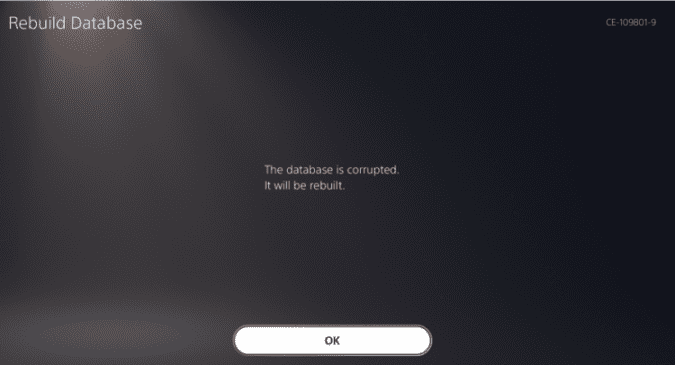
All video Game systems have infamous defects and limitations. No matter how high tech they are.